Terminal
Traverse directories with Zoxide
Uses: Zoxide
After you've visited any directory (with plain cd <dir>, or just <dir>) you can easily go back to any directory using z <pattern>.
For example:
To go back to /home/user/projects/ansible, use something like z ansible or z ans or similar
z will go to first directory matching the pattern. If there are more directories with ansible and you want to go to some other one, use z <pattern> <TAB>, which will open a fuzzy finder. See example below.
Example: Zoxide fuzzy find
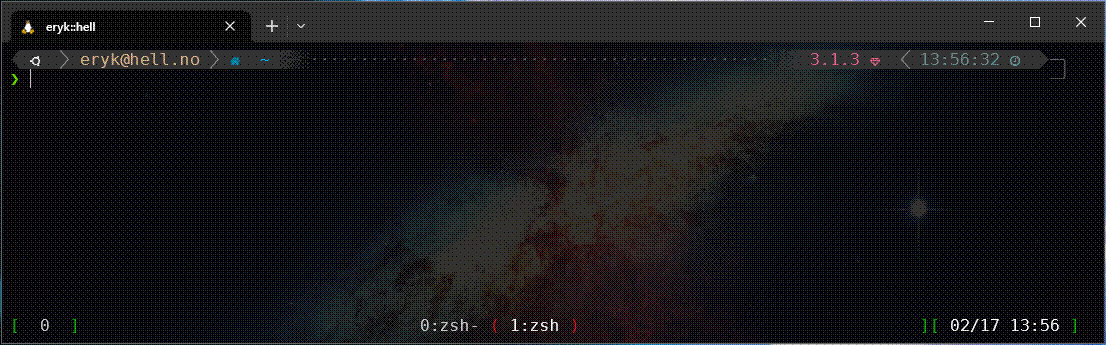
Find and open files with fd and fzf
Uses:
Replace your find command with that
Easily find files with preview using bfind alias (uses fzf):
Example: Search file with bfind
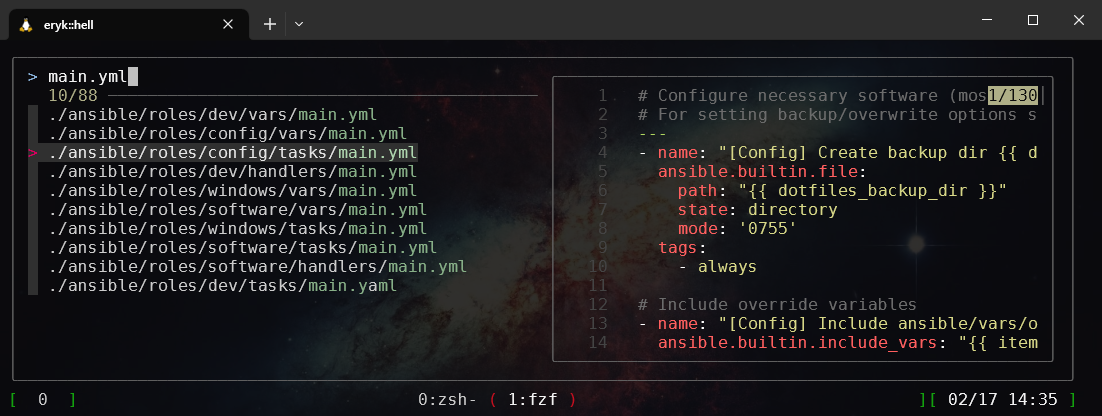
You can scroll the file preview using SHIFT+up and SHIFT+down
To find files the same way as above and then edit them with VIM, use vimfind
To go into a directory using fuzzy search, try <Alt>+t or cd **<TAB>
Browse command history
Just use good old CTRL+r. You will be presented with fuzzy finder to look for a command.
You can also start typing something and then hit CTRL+r, then it will search for the text already put.
View files with bat
cat is an alias to bat and by default shows line numbers, has syntax highlight and pipes long outputs through a pager.
If you need plain output (for copying purposes for example), use cat -p <file>. To also disable paging, use cat -pp <file>
See man bat if you want more options.
If you want to use old unaliased cat, use \cat
Better tail
There is an alias btail <file>, which will use BAT as tail command. This gives better output format and some syntax highlighting.
Example: Tail with btail

Correct commands with pay-respects
Uses: pay-respects
Misspelling a command is a real pain in the ass. Here comes the solution. When you misspell a command, try hitting f (and Enter).
pay-respects will try to correct this command for you. This is handy especially in git commands, for example if you want to push new branch to the remote
You can add your own rules easily in TOML file - see the repository for details.
Docker/Kubernetes
Docker is installed and available for use. Confirm it with systemctl status docker :)
For Kubernetes management from CLI there is a kubectl. For GUI management use k9s
To setup a local kubernetes cluster for development purposes you can use kind create cluster which will quickly provision new cluster in Docker.
Keychain ssh-agent
When using SSH keys with a password we can either input the password every time the key is used (pull, push, fetch etc.) or use ssh-agent to persist password for this session.
To go further, keychain lets you persist the password accross terminal logins until the machine is restarted.
Use:
eval `keychain --eval --agents ssh <key1> <keyN>`
If you only have id_rsa, you can ommit passing key(s). Keychain will prompt you for all the passwords for those keys and will persist them across logins (you still need to run above command on new terminal, but it won't prompt you for password). To always call it, add it to ~/.zshrc
Grep with ripgrep
Uses: ripgrep
Instead of grep, use rg. Its super fast and easy to use.
The search will be recursive by default, can use regex and lots more. See its GUIDE.md if you need more advanced usage.
List directories/files with git status
There are two commands to use for this:
k: Looks like ls -la, but gives indication on which files/directories have beed modified from Git perspective.
Example: List files with k
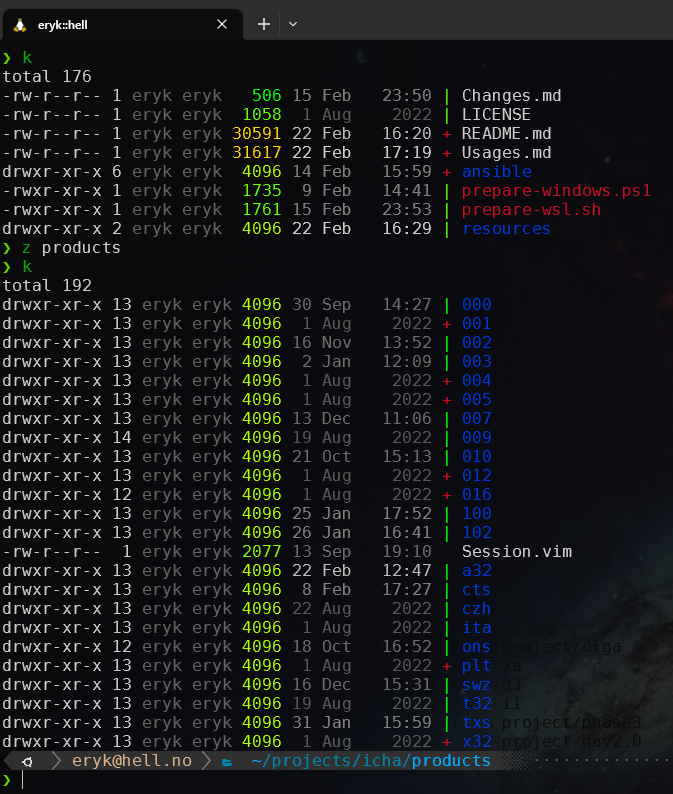
lsg: Gives simple, yet more verbose information about what changed (both directory-wise and file-wise)
Example: List files with lsg
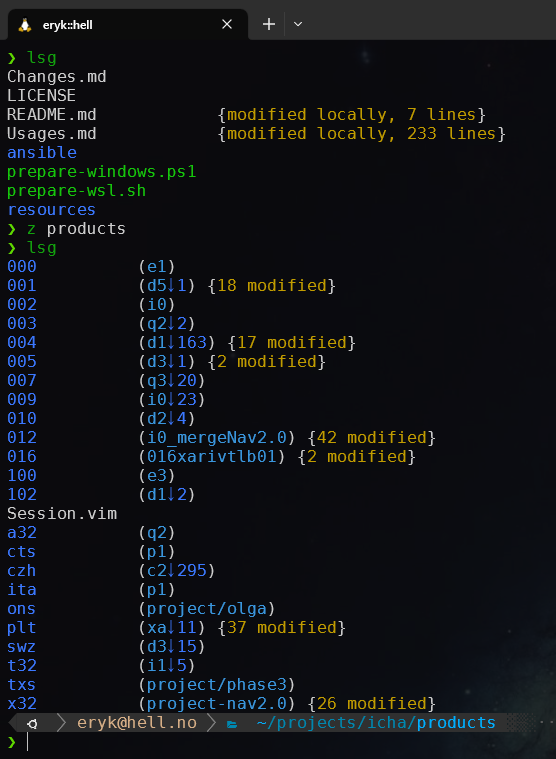
Git related
Git used from terminal has some tweaks, including aliases, new commands/functions for branch checkout and git status.
For lots of git commands there are aliases. If you use a command which is aliased, the terminal will remind you that you can use an alias instead.
Aliases below are just helpers in case something needs to be done from terminal directly. Personally I don't use them very often, instead I use LazyGit (invoked from Vim) - see Lazygit.
Checkout branches
gco - function alias for git checkout. Will show a list of available branches in a fuzzy search so you can pick it from the list. You can also use gco <branch> to checkout to specific branch without fuzzing :)
Example: Checkout new branch
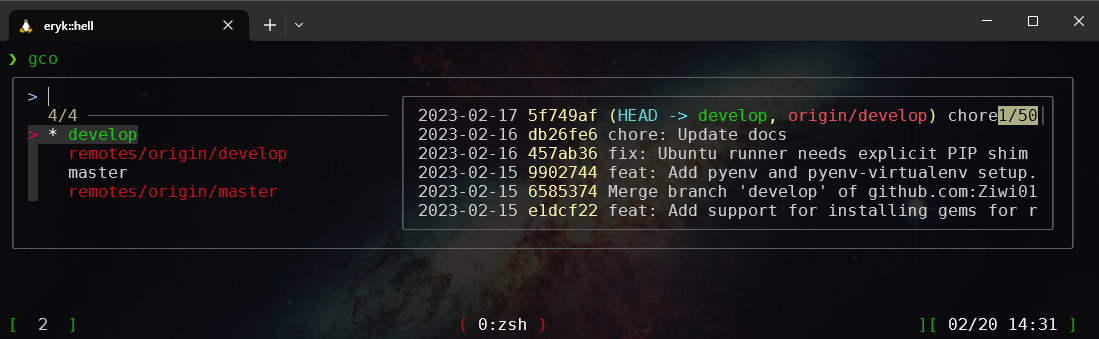
Status
gst - function alias for git status - browse through changed files (with preview). From this view you can also stage/unstage files for commit, edit and run a commit.
Example: Checking git status
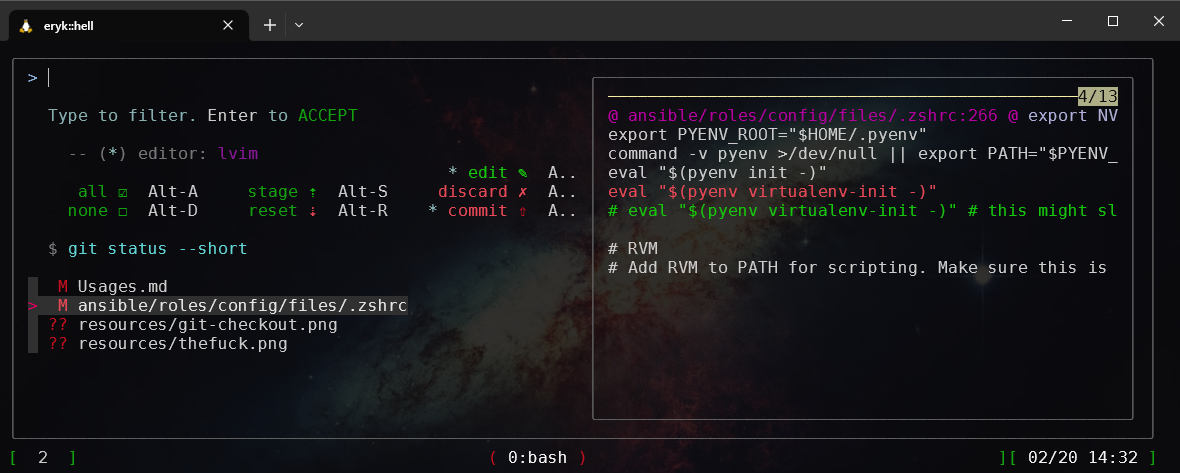
Log
glo - function alias for git log. Runs fuzzy search to browse a commit list, with a preview window of this commit on the right side. You can scroll the preview with Shift+up/down.
Clone
gcl <remote_url> - plain alias for git clone <remote_url>
Origin
grrm <origin_name>-git remote remove <origin_name>gra <origin_name> <origin_url>-git remote add <origin_name> <origin_url>grv-git remote -v
LazyGit
All above commands and aliases can be run through lazygit GUI for managing Git. It has lots of features, which makes Git interactions a breeze, even the painful, complicated ones. You can run it from terminal, but most of my usage comes from within Vim - see Vim section.
Example: Lazy Git interface
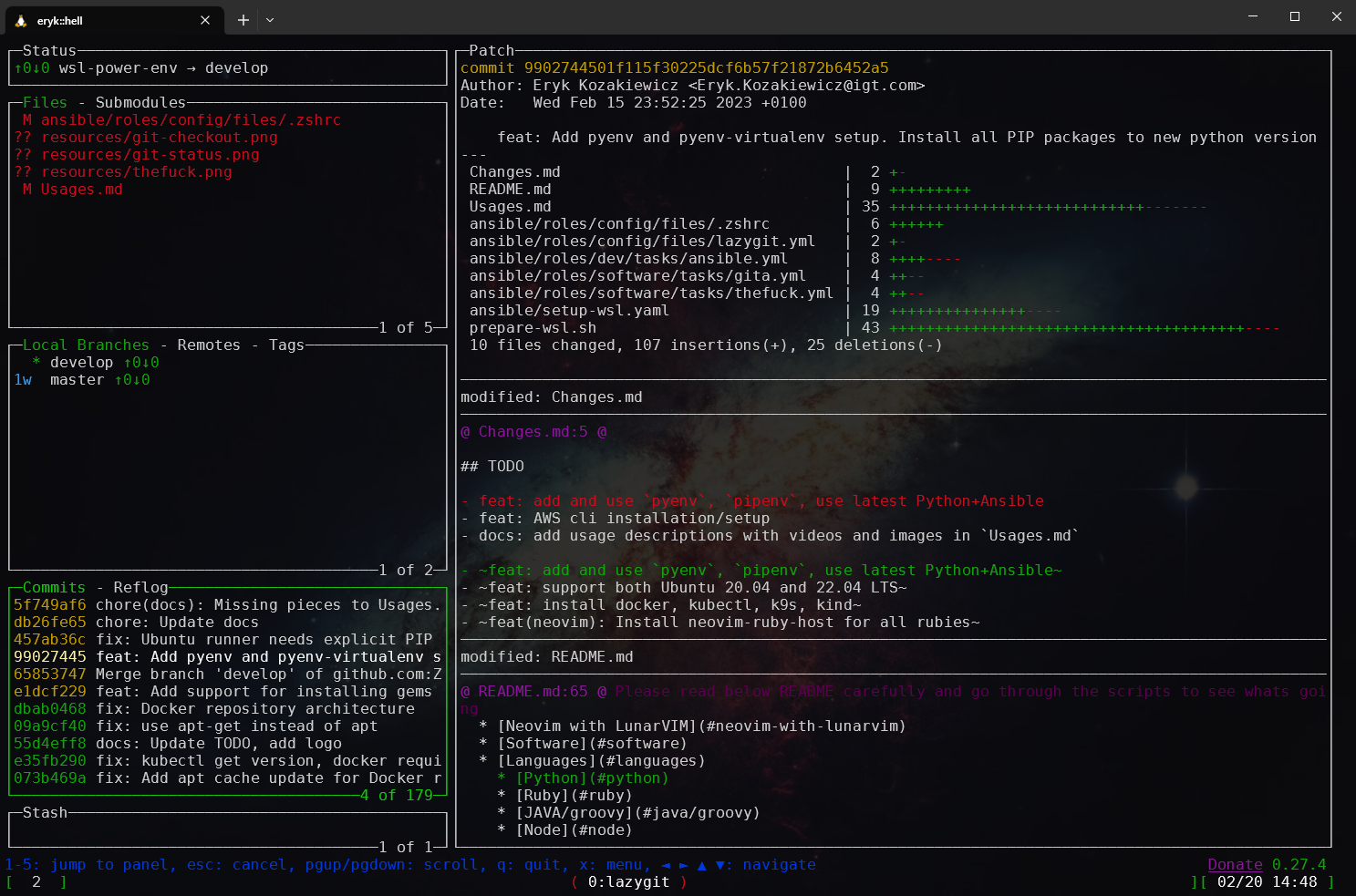
Languages
Python
By default, Python gets installed using pyenv manager for mulitple Python versions. It gets pretty recent version (check with pyenv versions). All PIP packages, which get installed during ansible run are installed in that default Python environment, so system Python is intact.
You can install new Python versions with pyenv install <python_version>. List available versions with pyenv install -l.
To change running version:
- for current shell session:
pyenv shell <version> - to change default:
pyenv global <version> - to change version whenever you are in current directory, use
pyenv local <version>
Go
Automatic installation of Go is done using GVM - Go Version Manager. By default go1.20.4 gets installed (at the time of writing).
You can install more Go versions either manually (gvm install <version>) or you can add/set your prefered version(s) in ansible/vars/overrides.yml (and run the automation):
go_versions:
- go1.20.4
go_default: go1.20.4
Note that go_default value must be in go_versions :)
- list installed Go versions:
gvm list - list all available Go versions:
gvm listall - install:
gvm install <version> - uninstall:
gvm uninstall <version> - switch to different version:
gvm use <version> - switch and set default:
gvm use <version> --default
Ruby
Ruby is managed through rvm (Ruby enVironment Manager). By default, fairly recent version of Ruby is installed (check with rvm list).
You can install new Rubies with rvm install <ruby_version> (if no version is passed, latest available will be installed), get the list of all available versions with rvm list known
To switch used version, run rvm use <version>. To make it default for your shell, add --default switch.
Java/Gradle/Groovy
All those three languages (and more) are managed by SDKMAN! manager.
- list installation candidates:
sdk listor simplylist. - list available versions for candidate:
sdk list <candidate>. Candidate can be for example: java, groovy, gradle. - install candidate version:
sdk install <candidate> <version> - use particular version:
sdk use <candidate> <version> - check currently used candidate version:
sdk current <candidate> - to have automatic version change whenever you enter a directory, you need to place there
.sdkmanrcfile. You can do that by runningsdk env initinside a directory, and it will create.sdkmanrcfile with current java used. You can add morekey=valuepairs, for each SDK candidate (e.ggroovy=<my_version>or other)